|
free screen-saver


| |
Add items and a character
It's the right moment to add the items, and
our computer controlled character. Paste
this text after the END_LINKS tag but before the final END_WORLD
tag:
CHARACTERS
CHARACTER surfer
NAME a surfer
DESCRIPTION Walks here and there, it seems he's got nothing to do
POSITION park
ACCEPTS key1,key2,key3
IMAGE 120x120 chrSurfista.gif
END_CHARACTERS
' *****
ITEMS
ITEM box
NAME a cardboard box
POSITION bedroom
ICON icoScatola.gif
DESCRIPTION This box looks sealed.
IMAGE 80x64 box.gif
SHOW ONSCREEN
ITEM key1
NAME a key
POSITION rndSet(setPark)
DESCRIPTION It's a key...
ATTRLIST pickable,type=key
ICON icoKey.gif
IMAGE 67x50 chiavegold.gif
SHOW ICON
ITEM key2
NAME a key
POSITION rndSet(setPark)
DESCRIPTION It's a key...
ATTRLIST pickable,type=key
ICON icoKey.gif
IMAGE 67x50 chiavegold.gif
SHOW ICON
ITEM key3
NAME a key
POSITION rndSet(setPark)
DESCRIPTION It's a key...
ATTRLIST pickable,type=key
ICON icoKey.gif
IMAGE 67x50 chiavegold.gif
SHOW ICON
ITEM scissors
NAME the scissors
POSITION surfer
DESCRIPTION Some nice and sharp scissors.
ATTRLIST pickable
ICON icoScissors.gif
IMAGE 100x73 scissors.gif
SHOW ICON
END_ITEMS
' *****
SETS
SET setPark park,bungalow
END_SETS
|
Now save the game file, Restart the
game and
test it all, verify you can pick
up keys and do other things (a typical screenshot below).
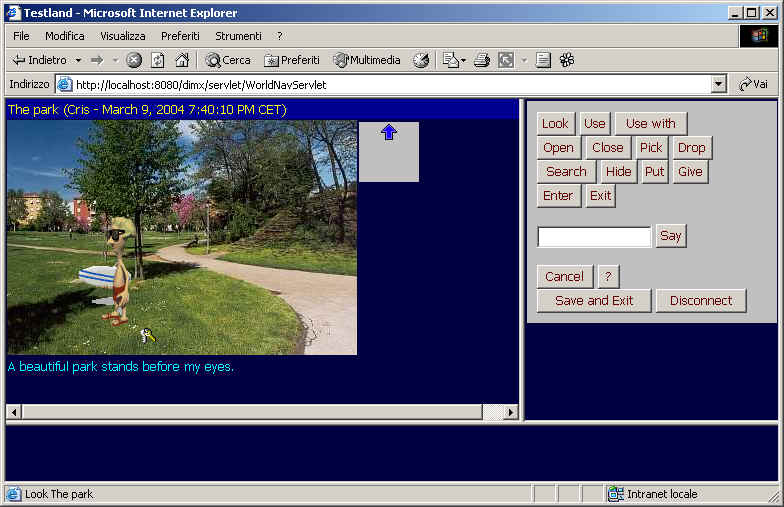
Understanding what the code means
Before proceeding, let's comment the added
code. Everything is explained in detail in the Developer's Reference.
-
The CHARACTER definition, closed in a
CHARACTERS section, specifies how the surfer is like. Its location is
specified in the POSITION tag. Notice also how we specified what items he
can accept. By default it will accept nothing.
-
Notice that all the objects are
referenced via
their ID.
There is an ITEMS section, including
data on all game items. The keys have an additional attribute:
type=key. This will let the game engine distinguish the keys from all other
objects in step 9 SHOW ICON means that the object will
appear on the scene with its ICON. SHOW ONSCREEN means that the object will
appear with its full IMAGE. There's a tutorial on this topic here
if you're interested (but don't do it now, please) The SETS section below is interesting:
It defines a set
made of two rooms which is used for positioning items at random. The rndSet(
) function used in the POSITION attribute for the keys tells DimensioneX that each of
the key must be positioned, at game start, in a random room chosen between
the ones included in the specified set named setPark. A useful tip to
introduce a bit of unpredictability.
Even though we have all the elements, the game
still misses interactivity. Also, we can't unlock the door. This
will be added in the next step.
If you have troubles at this point, you may
want to download the tutorial game
as it should appear now
 
|